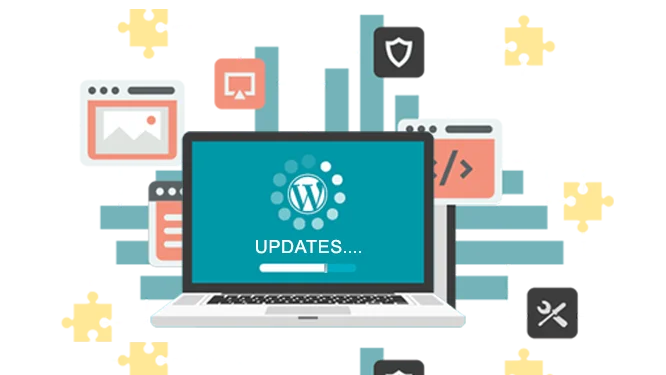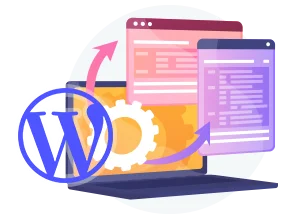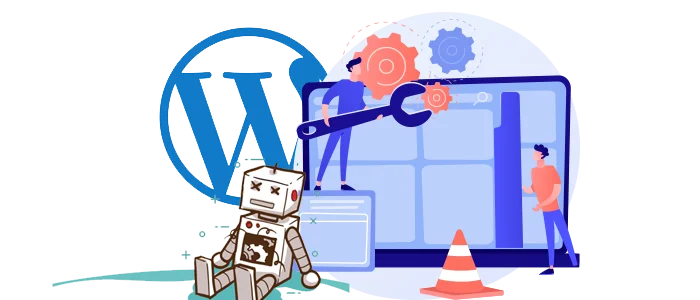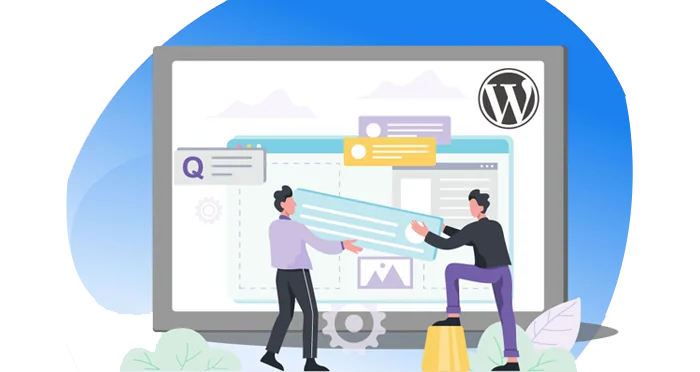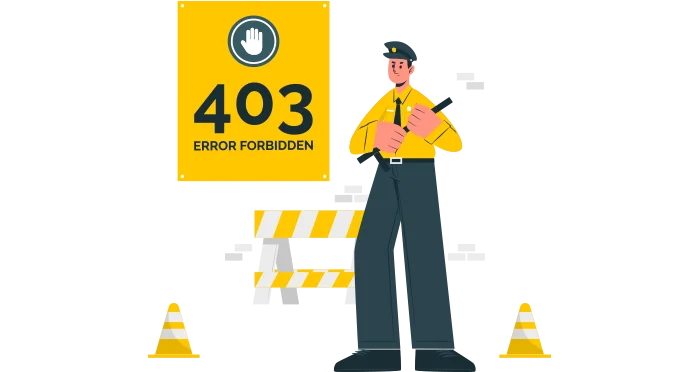1. This Site is Experiencing Technical Difficulties
“This site is experiencing technical difficulties” message usually occurs when there is something wrong with your WordPress site. This fatal error protection feature was introduced in WordPress 5.2 version. The complete details about the issue are then notified to the WordPress admin by email. From the email, you can access the link that will allow you to access the backend and fix the error.
This issue can occur due to various fatal errors mentioned in this article and even more. The only way you can fix this problem is through an admin email. In case you happen to not receive an email from WordPress regarding the error or if you no longer have access to the admin email then you must regain access to your admin email first.