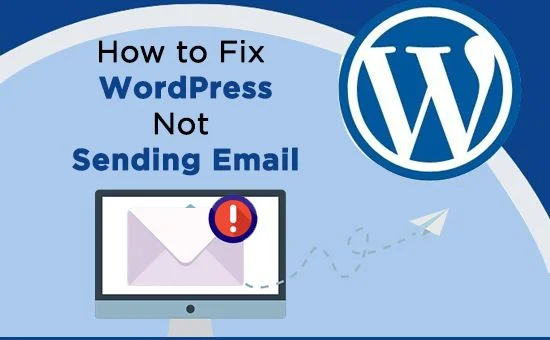
How To Fix WordPress Not Sending Emails?
WordPress Email Not Working: WordPress is a necessity today as millions of businesses big or small are relying on WordPress features to run their website smoothly. Its true value is noticed when one of its features stops working like WordPress not sending emails. Users complain and search for why are my email not sending as expected nor do they receive any email notifications.
When users find WordPress email not working they panic because they lose touch with their audience; yes, a nightmare for any business.
Here, in this blog, we will let you know why users find WordPress emails not sending and how they can fix it in no time.
Why WordPress Email Is Not Working?
There are numerous possible reasons behind WordPress not sending email issues. However, the most common reason is the disabled PHP Mail function.
Whenever WordPress tries to send an email, it first sends a request to the email servers through the PHP mail function. If the mail function is disabled due to some reason, the request will not be received by the mail server. Hence, no email will be sent.
Possible reasons behind disabling of PHP Mail function are-
- Act of exploitation by hackers or spammers
- Blocking by web hosts, etc.
Another possibility is that the PHO mail function is enabled, but the email sent at the server is marked as spam. As a consequence, the email will be received by the receiver but not in the inbox. It might go to the spam folder or trash and the receiver might miss the email.
Both the situations are equally disturbing and fail the overall purpose of sending an email.
So, how can we fix the emails not sending issue?
Well! Here comes the solution.
How To Solve WordPress not sending emails?
Installing an SMTP Server Plugin is a surefire way to fix WordPress email not working issues as it reduces the dependency on the PHP mail function.
Once you have installed the SMTP server plugin, the emails will go directly to the SMTP server instead of routing from the WebHost server.
Using the PHP mailer library instead of the PHP mail function, the issue of emails not sending can be fixed once and for all. This also assures successful delivery of emails without spamming them. Let’s check it out.
Step 1: Setting Up Gmail SMTP Plugin- Installation & Configuration
Before we start the installation process, make sure you have a Gmail account to use the Gmail SMTP server.
Steps to install Gmail SMTP server
- First, go to your WordPress dashboard and visit the ‘Add new’ option in the plugins section.
- Go to the search box, find the ‘Gmail SMTP’ plugin and click on ‘Install Now.
- Click on ‘Activate’ once the installation is completed.
- Now, you will be redirected to the Plugins page.
- Go to the Gmail SMTP plugin and click on ‘Settings’
Step 2: Authorization To Send Emails Via Gmail Account
To fix WordPress email not working, we need to provide permission to send emails via Gmail SMTP server using Gmail account. Here’s how it is done.
- First, go to the ‘Google App creation’ and log in to your Gmail account.
- Now, move to ‘Register your application’, click on ‘Yes’.
- Select the ‘Agree and Continue button.
- Click on the ‘Go to credentials’ option.
- On the next page, you have to add credentials. Set the API to Gmail API and web browser (Javascript).
- Next, click on “User data” to declare the kind of data you want to access.
- Now, you need to enter the name of your authorization client.
- Enter the URL of your blog in the “Authorized Javascript origins” input box to give it the required permissions.
- Now. Go to the Gmail SMTP plugin page and copy your complete “Authorized Redirect URI”.
- Now to create a client ID, add the copied URL to your Gmail credential page.
- Next, add the email address and the product name i.e., “Gmail SMTP Sender” followed by clicking on the Continue button.
- Next, click on Done.
- Once you click on the Done button, and you will be redirected to the credentials page.
Step 3: How To Test Gmail SMTP Plugin to Fix WordPress Email Not Working?
Now that you have properly implemented the plugin, it is time to check if the WordPress emails not sending issue is fixed or not using a Test mail.
- To send a test email, go to the “Test Email” tab.
- Now, add “To”, “Subject”, and “Message” fields and click on the Send Email button.
- This will send a test email which you must receive in your inbox. If you have received the email properly, your WordPress email not sending issue is resolved.
Conclusion:
The solution given above is the best way to fix WordPress can’t send emails issue. If this doesn’t solve your problem, you must connect with WordPress Support for immediate assistance. They will help you to find the root cause of the problem and fix it in no time.
Tagged with: emails not sending why are my emails not sending why is my email not sending Why WordPress Email Is Not Working WordPress Can’t Send Email WordPress email not working wordpress emails not sending wordpress not sending email wordpress not sending emails WordPress sending emails-
On Time Delivery
- 50
Discount
-
24×7 WordPress Support
-
Cost Effective Services
-
Skills Wordpress Developers
-
100% Satisfaction