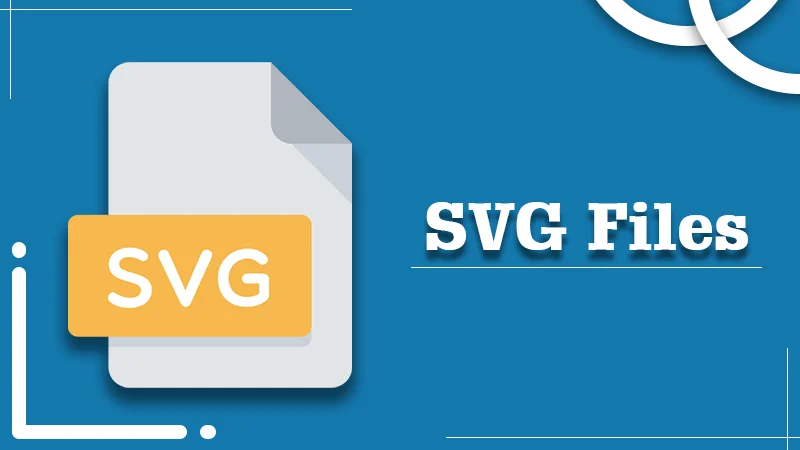
SVG File – What is It and How You Can Create One Easily
Everyone knows the importance of user-friendliness in a website. However, in the process of developing one, issues with images, particularly with image resolution, are common. Image quality is of utmost importance for a website to look professional. People today browse through websites on both their smartphones and PCs. Consequently, you need to make sure that apart from your content, your images are also optimized for various devices. In such a scenario, the importance of a digital format that makes images look stunning irrespective of their size is undeniable. It’s exactly here that a digital SVG format proves to be so useful. It produces clear graphics that are optimized for various search engines and fully capable of powerful animations. This guide will learn what is SVG, its benefits, and how to create SVG file formats independently.
What Do You Mean by an SVG File?
Now you must wonder, what is an SVG file? A file having an SVG file extension is a Scalable Vector Graphics file. Such a file format utilizes a text format based on XML to describe the way an image will appear on the screen. In this type of file format, the graphic is described through text. So, the file can be scaled to numerous sizes, and there is no compromise on quality during this process. It’s the reason behind the development of print graphics and websites in this digital format. It allows them the freedom to be resized and fit varied designs later on.
If you compress a file in SVG format with GZIP compression, you will see it ending with.SVGZ file extension. The file can also be around 50 to 80 percent lesser in size.
Why Is There a Need for an SVG File?
There are a lot of websites that use formats like JPEG and PNG. SVGs cannot be used in such a versatile way. For example, suppose a person tries to redevelop a complicated picture by using vectors. In that case, the result will be a lot of unusable SVG files. But that doesn’t mean these files have no importance. They are an excellent choice for a variety of scenarios. These include the following:
- Logo design – People generally use and reuse logos across multiple websites and their social media platforms. When you make use of SVGs, it completely fixes any kind of scalability problem that may arise.
- Animated components – You can easily make use of CSS or cascading style sheets for animating your SVGs. Thus, they become a valuable element of website design. They are especially useful for micro-interactions. Animated SVGs impart a visual flair to the pages. You can also use them to collaborate with the various user interface animations.
- Diagrams – SVGs are optimal for any type of illustration that is based on plain lines. They are greatly suited for such diagrams.
- Charts and graphs – You can employ SVGs to develop scalable graphs and charts that are based on animations.
SVGs utilize the XML format. Thus, it allows them to be searched and indexed. You just need to ensure that you are using suitable accessibility tags for screen readers to interpret these file formats. These files are also way smaller in size than their HD counterparts. Users can easily bring down their page sizes and minimize loading times with its help.
How to Create or Edit an SVG File?
If you want to know how to open an SVG file without making any edits, you can do it in a web browser. Web browsers are developed to analyze and display files in this format.
You can modify this type of file directly in a text editor. However, you’ll not be able to do much beyond colors if you choose to modify it in a text editor. It’s wise to use software for editing it. Some great options are:
- Microsoft Visio, which is a diagram, flowchart, and infographic maker. There are dozens of pre-built templates, stencils, and starter diagrams available on the Visio desktop, which lets you make easy-to-understand visuals.
- Adobe Illustrator, which has a program for making and modifying vector graphics. You can create icons, logos, web graphics, and packaging with Adobe Illustrator.
- CorelDRAW is another great vector graphic editor which gives you professional tools for vector illustration, photo editing, layout, collaboration, and typography.
- GIMP, which stands for GNU Image Manipulation Program. This free tool provides you with many third-party plugins and customization options.
- Inkscape, which is a completely free text and drawing tool. It provides you with various drawing tools and a wide file format compatibility.
- Google Docs, which you can use to export drawings to SVG. It has an array of innovative styling and editing tools that enable you to format paragraphs and text effortlessly.
The great news is that users don’t require extensive knowledge of XML or programming to know how to create SVG files. Users can begin drawing their vectors by choosing any of the programs given above and then exporting them in the SVG format.
How you can use Adobe Illustrator to vectorize a picture in PNG format?
Adobe Illustrator is a great software that developers worldwide use. Here is an example that illustrates the right way of vectorizing a PNG format image.
- Make a design in Adobe Illustrator that you desire to be transformed into a scalable vector graphic file. Ensure that the picture is clear and smooth. It should have distinct curves to make way for a smooth transition to SVG.
- Tap ‘Image Trace’ on the design for the Adobe Illustrator to choose from. Go to the ‘Advanced Options’ in the dropdown menu. As a general rule, you can lower the ‘Paths’ amount to smoothen out the design borders. After you are finished, choose ‘Outline View’ for the design border to become clear.
- Tap ‘Expand’ to convert the design into a vector. If you have a simple design, launch the ‘Magic Wand’ tool. Now tap back onto the artboard’s white. Then, delete it. It will remove the background, leaving the transparent layer along with your vector clear and visible.
- Rescale the artboard as per your requirement. Keep in mind that smaller files read better on a website and enhance the performance ranking in Google.
- Improvise your design by eliminating unwanted nodes. You can do it by using the ‘Smooth’ or ‘Simply’ tool.
- In the Magic Wand, tap the tool of ‘Group Selection.’ Now set apart the finished design from others on the artboard.
- After selecting the design, tap on ‘File’ and then on ‘Export.’ Then click on ‘Export As SVG.’
- Tap on ‘Show Code’ to see the XML copy for use as you prefer.
What’s the Process to Convert an SVG File to Either JPG or PNG?
The simplest method to change a file in SVG format to either PNG or JPG is to utilize an SVG file converter. You can find many of them online. It will help you to convert the file into the format that you desire quickly. You don’t need to download an expensive program. Another great SVG converter that you can use is Autotracer.org. Using it, you can convert an SVG through its URL to another type of format, like PDF, SK, EPF, and DXF, and the like.
If your file is huge, then any software program described above can allow you to save or export your file into a new format. For instance, if you utilize Inkscape, you can save it to SVG after opening or editing your SVG file, along with the changes you have made. Apart from that, but you can also save it in another file format like PDF, ODG, PNG, DXF, EPS, TAR, EPS, HPGL, and a lot of others.
What Are the Varied Benefits of SVG Files?
It’s undeniably true that XML code looks and feels very neat. But apart from that, it also makes SVG files very practical for a variety of web applications. There are various advantages of files in this digital format. Read about them below.
SVG Files Provides Unlimited scalability
As mentioned before, you can expand or shrink your SVG to any size. It occurs without any degradation to quality. Both the size and display type of the image look identical to SVGs. It is significant because the different sizes of pictures on the web vary by the viewer according to the browser window measurements, system, website layout, zoom, and responsive design. Viewer must find your images fully rendered. SVGs make this process seamless.
If an SVG requires to be enlarged or scaled-down, the program that reads the files adjusts the points and lines to bring about clear boundaries and colors. In contrast to it, when raster images are blown up on the screen, they become pixelated. Although there are various ways you can solve this issue with rasters, they consume a lot of time, and there is a likelihood of errors creeping in.
Better control over the appearance
Designers can have a greater amount of control over the appearance of pictures with SVGs. You can pick from a range of editing programs that are compatible with SVG and modify the shapes, text, colors, and other visual elements of your vector shapes.
Ability to control SVG images with scripts
This file format was created by the World Wide Web Consortium as a conventional format for graphics on the web. It is developed to operate well with other conventions like CSS, HTML, and JavaScript. This compatibility allows SVG pictures to be governed with scripts.
Consequently, you can avail of many powerful display possibilities with it. This degree of control over an image’s appearance cannot be seen with PNG and JPG formats.
Easy accessibility and optimized for the search engine
Since SVG files are text-based files, it provides numerous benefits over Raster formats. Developers can quickly comprehend the XML code. Moreover, if there is text in an SVG graphic, it’s stored as literal text in the file. It enables SVG to be easily understood by the screen readers.
Files in an SVG format can easily get indexed by Google and other search engines. Thus, you can easily place keywords text in the picture and increase your page ranking. Consequently, you enhance the page’s SEO.
Efficient storage of images
SVG files can store pictures way more effectively than raster formats. The only condition is that the images should not be very detailed in nature. These file types have adequate data to showcase vectors at any scale. On the other hand, bitmaps need bigger files for scaled-up images. The greater the number of pixels, the more file space they use up. Thus, SVGs influence the overall performance of a page as they make the websites load faster due to the small file size.
Methods to Use SVG Files in WordPress
There are simple methods for adding SVG files to your WordPress website. They involve activating plugins like SVG Support and Safe SVG.
Uploading SVG files in WordPress with SVG Support
This method allows users to showcase inline SVGs in their WP posts and pages. For it, after installing, activate the SVG Support plugin. Then go to ‘Settings’ and then the SVG Support page. Check the box beside the ‘Restrict to Administrators?’ option. Then turn the advanced mode on. Tap on the ‘Save changes button. Now you can upload and embed your SVG files in WordPress.
Uploading SVG files in WordPress with Safe SVG
When using this method, first, you have to install and activate the plugin of Safe SVG. There aren’t any settings to configure with this plugin. You can start to upload your SVG files straight away. But if you want to exert greater control over the file upload process, you’ll need to buy the premium version of this plugin. In case of any problem in using the plugin in your WordPress website, contact WordPress support.
Wrapping up
An SVG file is ideal for photographic imagery on various web platforms. They can be used in multiple scenarios, like logo designing, animated components, decorative drawings, and infographics. There are several great tools, like Adobe Illustrator, Microsoft Visio, and CorelDRAW, to edit files in this format. You can use an online SVG file converter to convert a file in this format to other formats like JPG and PNG. Moreover, plugins like SVG Support and Safe SVG make using these files on your WordPress site very easy. Get in touch with expert web support professionals if you find yourself facing any problems during this process.
Tagged with: Benefits of SVG Files convert png to svg Create or Edit an SVG File free svg converter free svg file img svg jpg to svg jpg to svg converter png to svg svg converter svg cuts svg editor SVG File svg file converter vectorize a picture in PNG format what is an svg file-
On Time Delivery
- 50
Discount
-
24×7 WordPress Support
-
Cost Effective Services
-
Skills Wordpress Developers
-
100% Satisfaction