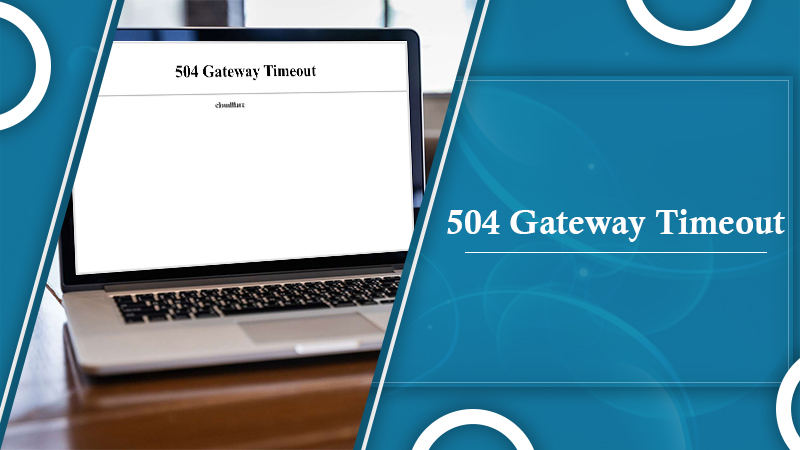
Fixing 504 Gateway Timeout Error In Easier Steps!
This is an HTTP error status code that means one server didn’t receive a timely response from other servers while accessing to load the web page or fill another request by the browser.
When you fix the 504 Gateway Timeout Error, this may prove a real challenge.
When you try to access a web page and suddenly it crashes, it gives a painful feeling. Losing traffic on your website can be an annoying feeling. Isn’t it? The issues can be many, but the 504 Gateway Timeout Error may put you in bad taste and give the business a poor experience.
Indeed, this 504 Gateway Timeout Error leads to a poor user experience. Hence, it is critical to know the essential meaning of the error that is causing the issue.
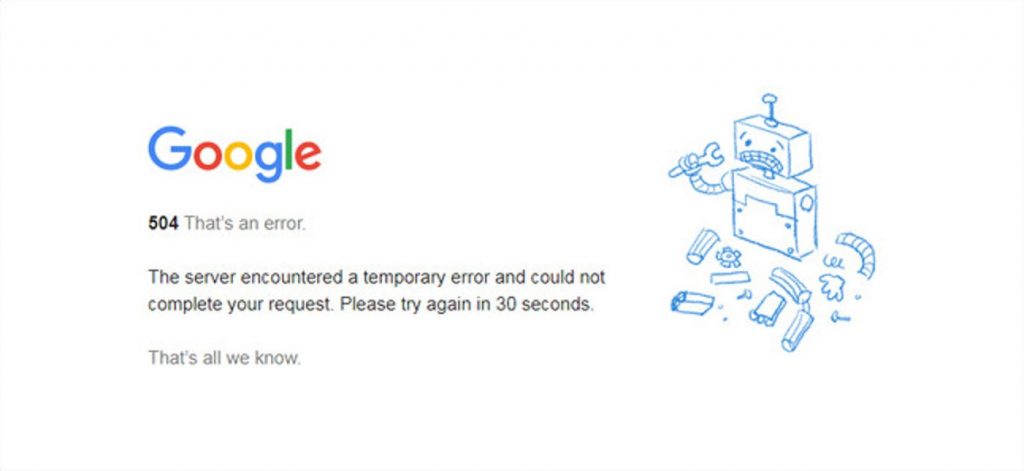
What is the 504 Gateway Timeout Error?
This 504 Gateway Timeout Error conveys to your web server that it didn’t receive a timely response from another server while attempting or loading web pages. In a nutshell, it simply means web servers aren’t communicating fast. It is rather generic and doesn’t pinpoint the root cause of the issue.
When such an issue takes place, your website will display an error page to site visitors. You will always find such errors on website pages.
- In Google Chrome, the 504 error message will come as HTTP ERROR 504. It will appear underneath a message that says, ‘This site can’t be reached.’
- While using Window-based programs, the error 504, HTTP_STATUS_GATEWAY_TIMEOUT. You can also find it appearing as ‘The request was timed out waiting for a gateway message.’
What Precisely Is the 504 Gateway Timeout Error?
Those encountering this error repeatedly might want to know what is 504 Gateway Timeout. It implies that the web server didn’t get a timely response from a different server upstream while trying to load a specific web page. In simple words, your web servers are not communicating with one another at a quick enough pace. Note that this Gateway Timeout Error is a general one, which means– it does not pinpoint the precise reason behind the issue.
When this situation occurs, your website will give an error web page to visitors who arrive at it. You can find this error appears in different ways according to the server, operating system, or your browser.
- In Google Chrome, the 504 error message will come as HTTP ERROR 504. It will appear underneath a message that says. Hence this site can’t be reached.
- During Windows Update, this error produces a 0x80244023 error code. It will come as follows: WU_E_PT_HTTP_STATUS_GATEWAY_TIMEOUT.
- In different web servers and operating systems, you can find the 504 error causing the message ‘The proxy server did not receive a timely response from the upstream server.’
What is the Meaning of 504 Gateway Timeout Error?
When users visit a website, their server dispatches a request to another server where the particular site they are seeing is hosted. The server, also called the ‘upstream server’ gets the request. It then gives a response with the needed resources for loading the website on the user’s browser.
But the 504 Gateway Error indicates that the user’s server did not get a fast response from the server to which the request was sent (upstream server). So, 504 Gateway Timeout means that the request is timed out, and the server cannot load the web page. Thus, it is not able to perform the job of a Gateway. Consequently, the error has the name ‘Gateway Timeout.’
Know The Root Cause of 504 Gateway Timeout Error?
After knowing the exact meaning of this error, you may wonder—what is the root cause of the issue? Such errors can be annoying because they know what is happening to the website but don’t indicate why.
It makes things difficult for people to ascertain the root cause of the issue. Below are some prevalent reasons that may result in errors.
- Issues with server connectivity – If the user’s server is down for whatever reason, the website can give the visitors a 504 error page.
- Changes in DNS server – If the user has shifted their website to another IP address, it can cause changes to the DNS server. It is also a common cause of the 504 error.
- Incorrect firewall configurations—At times, an incorrect firewall configuration makes the firewall reject requests from a content delivery network (CDN). It sees them as an attack on your server, which results in the 504 error.
- A glitch in the code of the website – Errors in the code of your website make the server unable to respond to requests from a CDN.
- Problems in network connectivity – Most times, a 504 error occurs because of a timeout while a request is being processed among servers. So, the issue is always with the server and not the Internet connection. But, if a single person is seeing this error on their site, it could be because of a modem, router, or internet connection.
Now you will be looking forward to finding possible fixes. Won’t you?
Possible Fixes for 504 Gateway Timeout Errors
Now you have the possible answer to fix -: What does “504 Gateway Timeout” mean? It’s high time to fix issues ASAP. There are numerous ways in which you’ll get past the error message and see the availability to visitors. Hence, go through the instructions for every troubleshooting step.
1. Refresh Pages
The 504 Error usually indicates a temporary issue. It might be that your site is not able to handle high volumes of traffic. In this case, a simple solution is to hit the refresh button on the page. You can also use the F5 key to refresh. Most often, it will fix this issue. The best part about this technique is that it only takes a few split seconds.
However, pay extra attention when such an issue occurs while making a transaction. In this case, when you refresh the page, you might pay in excess.
2. Server Connectivity issue
If your server is running down for maintenance for any reason, then your website will serve visitors a 504 Gateway TimeOut Error Page. Now you can only troubleshoot the issue while waiting for the server to finish maintenance or fix the problem causing the error
3. Check If Website Is Not Accessible To Users
If you are unable to access a website, it’s a good idea to note that you are facing connectivity issues. You can find out if the site is down for other people as well by using tools like statuscake.com and downforeveryoneorjustme.com. Both these tools work effectively. You just need to paste the URL of the website, and you’ll find a report about the website’s status.
4. Check For DNS changes
You can often get a Gateway Timeout 504 Error if you have moved the site to another IP address. In this case, you should update the DNS server of your website. In the meantime, the DNS changes just take a few hours. So, your platform gives 504 errors. Eventually, you can stay firm when DNS changes take place.
5. Sift Through Server Logs
If the problem is not with the server connection or DNS connection, then you can check server logs. You can switch between server logs about health and status. Sifting through them may uncover other issues that could be causing a 504 error. If the problem is not your server’s connection or DNS information, then check out your server logs.
6. Resolve incorrect firewall configurations
A faulty or incorrect configuration of the firewall leads to a 504 Gateway Timeout error. To find out if the wrong firewall configurations are behind the error, temporarily deactivate the firewall. Both Windows and Mac device users should follow the steps below —to deactivate the firewall.
A faulty firewall configuration could be the reason behind the 504 Gateway Timeout Error. To rule it out as the cause, this can temporarily deactivate your firewall.
If you are using Windows, then navigate to the Control Panel and click Update & Security > Windows Security > Virus & Threat Protection > Manage Settings. Now go to the settings page, and you can deactivate your firewall.
If you have a Mac OS, then simply navigate to System Preferences > Security & Privacy > Firewall to deactivate it.
Now, when the firewall is deactivated, see if the 504 error is resolved. Now reconfigure the settings of the existing anti-virus program or switch. If the issue still persists, you can still continue to reactivate the firewall before moving to the next step.
Windows
- Go to the ‘Control Panel and tap ‘Update & Security.’
- Now, choose ‘Windows Security‘ followed by ‘Virus & Threat Protection.’
- Tap ‘Manage Settings.’ Here you can deactivate the firewall.
Mac
- Go to ‘System Preferences and choose ‘Security & Privacy.’
- Tap ‘Firewall‘ for deactivating it.
After deactivating the firewall, see if Error 504 – Gateway Timeout is still there.
7. Sift through the code to find bugs
Visitors can also encounter this error page if your website’s code has bugs. So, a good measure is to browse through the code and pinpoint any bugs or glitches. You can also copy the site’s code onto a development machine. It will execute a comprehensive debug process that will simulate the problem in which the Timeout Error happened so you can determine the precise point when the problem occurred.
8. Contact the website administrator
If you find that none of the fixes yield results, you can contact the website administrator. It might be that they are already fixing the root issue of the Gateway Timeout 504. They might be aware of it, but you can also contact them directly. Many major websites have social networking accounts. They also have email addresses and contact numbers. Use these mediums to contact them.
9. Reload The Websites After Sometime
Such issues may take place even after trying out all the resolutions. The Error 504 doesn’t go away. At this moment, stop making any attempt to resolve it. Instead, just wait a few hours and try visiting the website again. This error does not indicate any problem with your system. Therefore, there are certain resolutions you should implement. You can check the website after some time. There’s a possibility that the error would have been resolved.
10. Contact Your Hosting Provider
Contacting your hosting provider may provide you with the solution. But if you’ve tried the steps above and still see the 504 Gateway Timeout error, they may resolve the issue and provide invaluable insight.
504 Gateway Time Out Error- Resolved?
After reading this article, we will show you information on” How to Approach the Gateway Timeout Error.” You can try various ways to fix errors by yourself. However, if the error persists, it could be alarming. When this happens, don’t hesitate to contact WordPress Support. The expert WordPress technicians will troubleshoot the root cause of this problem to access the websites you’re looking for.
Related Post:
- Error 404 not found
- 400 Bad Request Error
- 401 Error
- 500 Internal Server Error
- 503 Service Unavailable Error
- 403 Forbidden Error
- Error 521
- 502 Bad Gateway Error
- 504 Gateway Timeout Error
-
On Time Delivery
- 50
Discount
-
24×7 WordPress Support
-
Cost Effective Services
-
Skills Wordpress Developers
-
100% Satisfaction